Accessing OTN GeoServer Data
Overview
Teaching: 15 min
Exercises: 15 minQuestions
What is GeoServer and what does it serve?
How do I download OTN layers like stations or receivers?
How can I bring these layers into R or Python for mapping?
Objectives
Know what kinds of spatial layers OTN publishes via GeoServer.
Construct a WFS
GetFeaturerequest for a specific layer.Load GeoServer data directly into R or Python for analysis and mapping.
What is GeoServer?
GeoServer is an open-source server that follows international OGC (Open Geospatial Consortium) standards to share spatial data:
- WFS (Web Feature Service): vector features (points, lines, polygons)
- WMS (Web Map Service): map images (good for viewing, not analysis)
- WCS (Web Coverage Service): raster data (e.g. grids, surfaces)
How OTN uses it
OTN publishes infrastructure layers through GeoServer — things like:
- station and receiver deployments
- mooring sites
- project footprints
These layers let researchers:
- plot receiver locations on maps
- filter detections by space
- combine OTN infrastructure with their own GIS workflows
In short: GeoServer is OTN’s map server.
For reproducible analysis we’ll focus on WFS, since it delivers data in tabular or spatial formats that R and Python can read directly.
Anatomy of a WFS GetFeature request
A WFS request is just a URL with parts you can mix and match:
https://members.oceantrack.org/geoserver/otn/ows?
service=WFS&
version=1.0.0&
request=GetFeature&
typeName=otn:stations_receivers&
outputFormat=csv
What each part means
- Base endpoint
https://members.oceantrack.org/geoserver/otn/ows?- service=WFS
specifies the service type (Web Feature Service)- version=1.0.0
version of the WFS standard to use- request=GetFeature
the action to perform: fetch vector features- typeName=otn:stations_receivers
the layer to request- outputFormat=csv
format for the results (CSV, GeoJSON, Shapefile/ZIP)
Optional filters
&bbox=-70,40,-40,60,EPSG:4326
Restrict features to a geographic bounding box (minLon, minLat, maxLon, maxLat, CRS)
&cql_filter=collectioncode='MAST'
Filter features by attribute values (here, only rows where
collectioncode = MAST)

The screenshot above shows the GeoServer catalog at geoserver.oceantrack.org.
From this interface you can:
- Browse layers such as stations, receivers, animals, and project footprints
- Download data directly (CSV, GeoJSON, Shapefile, etc.)
Note: by default, downloads are limited to 50 features. To retrieve larger datasets you must adjust the request (e.g. add &maxFeatures=50000).
For reproducible workflows, it is better to build a WFS request URL and load the data programmatically in R or Python (examples below).
Accessing OTN GeoServer Data
Example: Receivers Layer in R
Before we can use spatial layers in analysis, we first need to build the WFS request and then read the results into R. Here’s how:
# If needed, first install:
# install.packages("readr")
library(readr)
# 1) Define WFS URL (CSV output)
# This is the "request URL" that tells GeoServer what we want.
# Here: the `otn:stations_receivers` layer in CSV format.
wfs_csv <- "https://members.oceantrack.org/geoserver/otn/ows?
service=WFS&version=1.0.0&request=GetFeature&
typeName=otn:stations_receivers&outputFormat=csv"
# 2) Download directly into a data frame
# R will fetch the URL and treat the result as a CSV.
receivers <- read_csv(wfs_csv, guess_max = 50000, show_col_types = FALSE)
# 3) Preview first rows
print(head(receivers, 5))
Example: Receivers Layer in Python
The same workflow works in Python: construct the URL, download it, read into a DataFrame.
# If needed, first install:
# pip install pandas
import pandas as pd
# 1) Define WFS URL (CSV output)
# Same request as above, but written in Python.
wfs_csv = (
"https://members.oceantrack.org/geoserver/otn/ows?"
"service=WFS&version=1.0.0&request=GetFeature&"
"typeName=otn:stations_receivers&outputFormat=csv"
)
# 2) Read CSV into DataFrame
receivers = pd.read_csv(wfs_csv)
# 3) Preview first rows
print(receivers.head())
Follow Along: Mapping OTN Data in Python
Now let’s go one step further: visualizing animal detections and station deployments on an interactive map. We’ll use folium to create a Leaflet web map.
1. Imports & Setup
Here we load the libraries and prepare some helpers.
pandas→ tablesrequests→ download datafolium→ mapping
# If needed, first install:
# pip install pandas folium requests
import pandas as pd
import requests
from io import StringIO
import folium
from folium.plugins import MarkerCluster, HeatMap
2. Define Region & Layers
Every request can be limited by a bounding box (min/max longitude/latitude). We also specify which layers we want (animals, stations) and a maximum number of features.
lon_lo, lat_lo, lon_hi, lat_hi = -70.0, 40.0, -40.0, 60.0
srs = "EPSG:4326"
animals_layer = "otn:animals"
stations_layer = "otn:stations"
max_features_animals = 200_000
max_features_stations = 50_000
3. Build WFS Requests
The base WFS endpoint stays the same, we just plug in:
typeName=for the layeroutputFormat=for the format (CSV)bbox=for geographic limits
BASE = "https://members.oceantrack.org/geoserver/otn/ows"
animals_url = (
f"{BASE}?service=WFS&version=1.0.0&request=GetFeature"
f"&typeName={animals_layer}&outputFormat=csv&maxFeatures={max_features_animals}"
f"&bbox={lon_lo},{lat_lo},{lon_hi},{lat_hi},{srs}"
)
stations_url = (
f"{BASE}?service=WFS&version=1.0.0&request=GetFeature"
f"&typeName={stations_layer}&outputFormat=csv&maxFeatures={max_features_stations}"
f"&bbox={lon_lo},{lat_lo},{lon_hi},{lat_hi},{srs}"
)
print("Animals URL:\n", animals_url)
print("\nStations URL:\n", stations_url)
4. Download CSV Data
We send the request, grab the CSV text, and load it into pandas. Lowercasing the column names makes later handling easier.
animals_csv = requests.get(animals_url, timeout=180).text
stations_csv = requests.get(stations_url, timeout=180).text
animals = pd.read_csv(StringIO(animals_csv)).rename(columns=str.lower)
stations = pd.read_csv(StringIO(stations_csv)).rename(columns=str.lower)
print("animals shape:", animals.shape)
print("stations shape:", stations.shape)
animals.head(3)
5. Clean Up Data
Geospatial data often needs cleanup. Here we:
- Convert date strings to datetime
- Remove rows without coordinates
if "datecollected" in animals.columns:
animals["datecollected"] = pd.to_datetime(animals["datecollected"], errors="coerce")
animals = animals.dropna(subset=["latitude","longitude"]).copy()
stations = stations.dropna(subset=["latitude","longitude"]).copy()
print("after cleanup:", animals.shape, stations.shape)
6. Create Interactive Map
Finally, we build a Leaflet map:
- Animal detections as clustered markers + heatmap
- Stations as circle markers
- A layer switcher so you can toggle overlays
# Center map
if len(animals):
center = [animals["latitude"].median(), animals["longitude"].median()]
else:
center = [(lat_lo + lat_hi)/2, (lon_lo + lon_hi)/2]
m = folium.Map(location=center, zoom_start=5, tiles="OpenStreetMap")
# ---- Animals markers ----
mc = MarkerCluster(name="Detections").add_to(m)
sample = animals.sample(min(3000, len(animals)), random_state=42) if len(animals) else animals
vern = "vernacularname" if "vernacularname" in animals.columns else None
sci = "scientificname" if "scientificname" in animals.columns else None
date = "datecollected" if "datecollected" in animals.columns else None
for _, r in sample.iterrows():
sp = (vern and r.get(vern)) or (sci and r.get(sci)) or "Unknown"
when = (pd.to_datetime(r.get(date)).strftime("%Y-%m-%d %H:%M") if date and pd.notna(r.get(date)) else "")
popup = f"<b>{sp}</b>" + (f"<br>{when}" if when else "")
folium.Marker([r["latitude"], r["longitude"]], popup=popup).add_to(mc)
# ---- Heatmap ----
if len(animals):
HeatMap(animals[["latitude","longitude"]].values.tolist(),
name="Density heatmap", radius=15, blur=20, min_opacity=0.2).add_to(m)
# ---- Stations ----
fg = folium.FeatureGroup(name="Stations").add_to(m)
name_col = "station_name" if "station_name" in stations.columns else None
for _, r in stations.iterrows():
tip = r.get(name_col) if name_col and pd.notna(r.get(name_col)) else "(station)"
folium.CircleMarker([r["latitude"], r["longitude"]], radius=4, tooltip=tip).add_to(fg)
folium.LayerControl().add_to(m)
m.save("ocean_map.html")
print("Saved → ocean_map.html")
Outputs
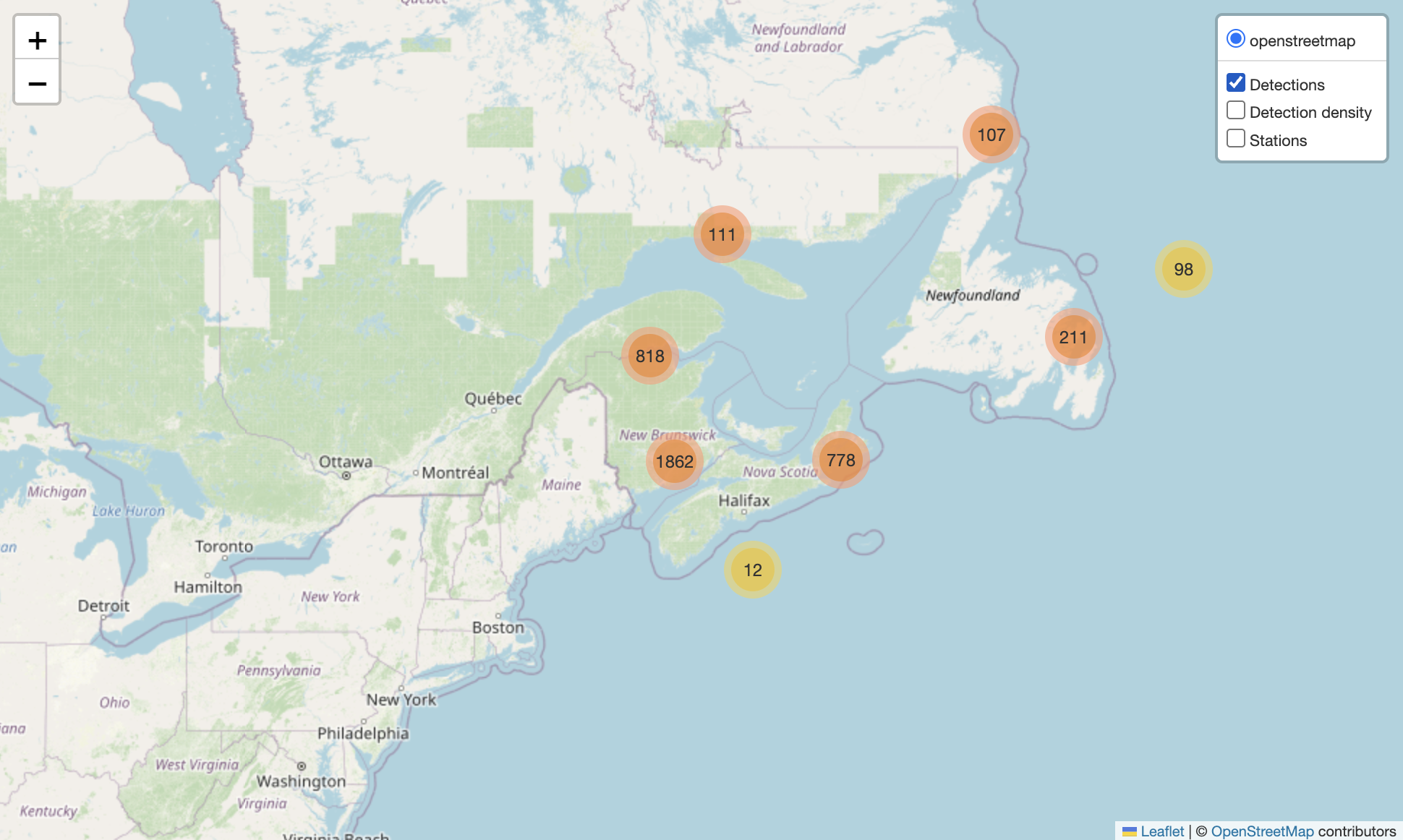
Figure 1. Animal detections only.
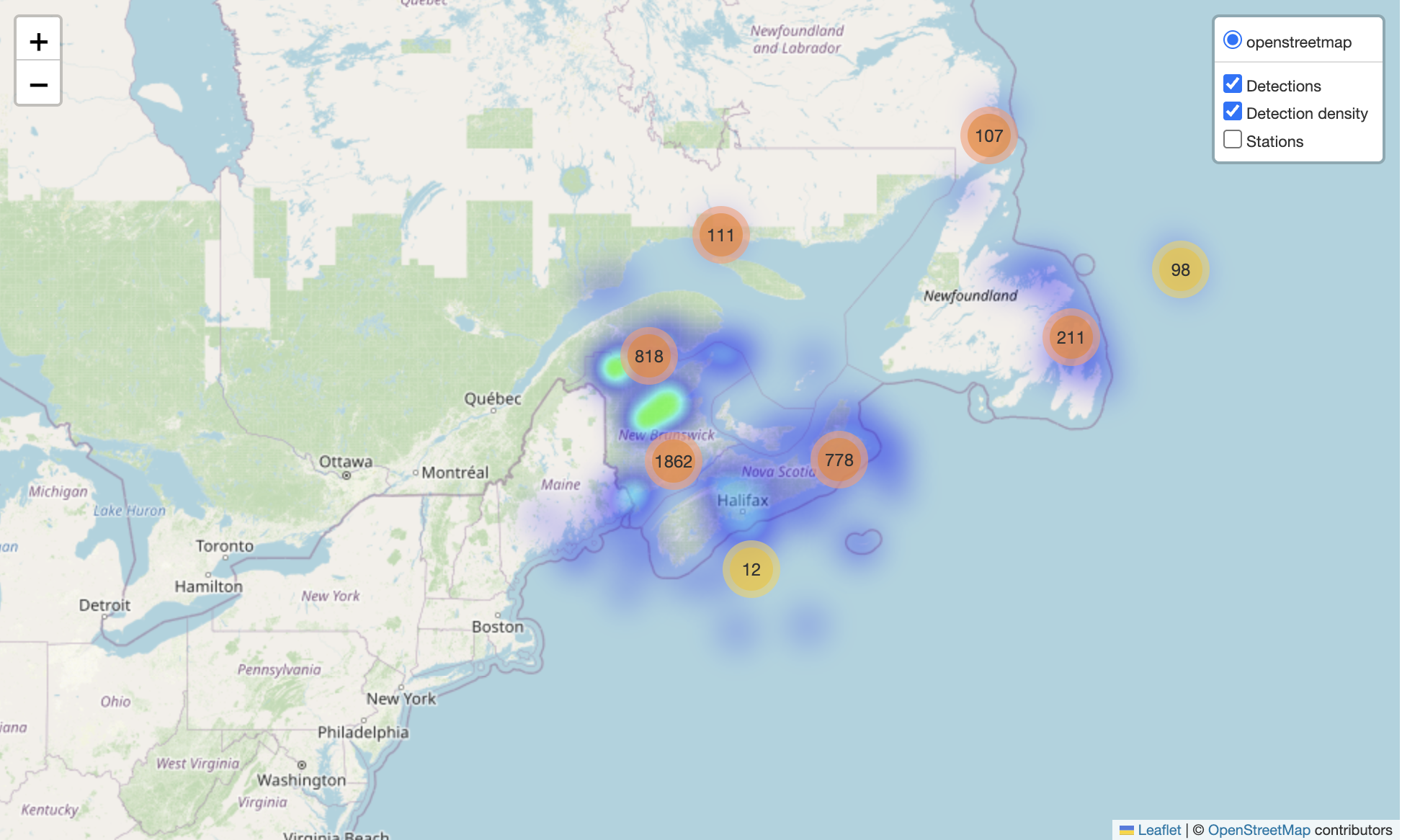
Figure 2. Detections with density heatmap.
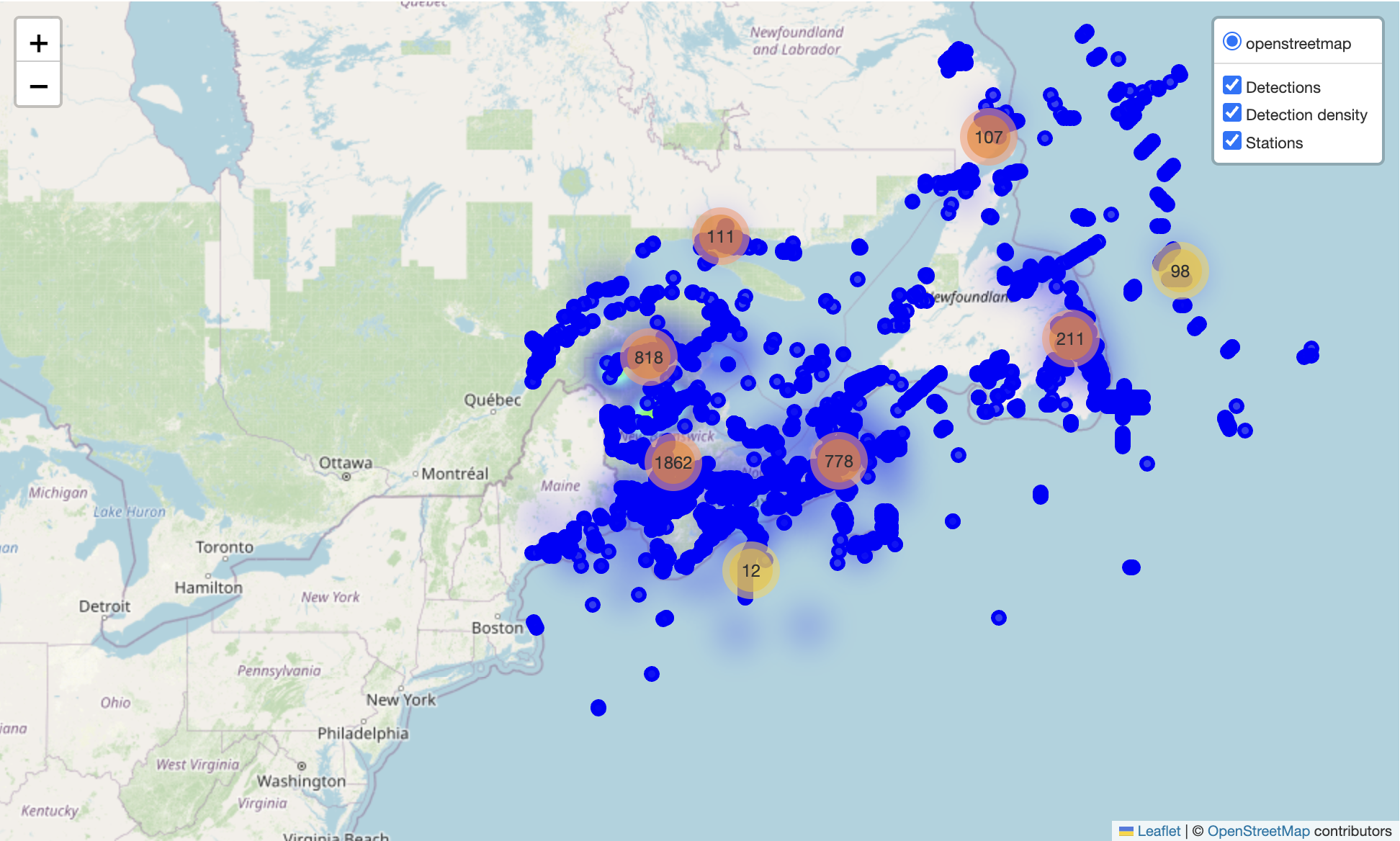
Figure 3. All layers combined: detections, density heatmap, and stations.
Advanced WFS Request Tips
WFS requests can do more than just typeName + outputFormat.
Here are a few useful extras:
- Limit columns →
&propertyName=station_name,latitude,longitude - Filter by attributes →
&cql_filter=collectioncode='MAST' - Filter by space →
&bbox=-70,40,-60,50,EPSG:4326 - Sort results →
&sortBy=datecollected D(D = descending) - Reproject on the fly →
&srsName=EPSG:3857 - Page through large results →
&count=5000&startIndex=0
Things to avoid
- Requesting everything at once (can be very slow).
→ Always add abbox,cql_filter, orcount. - Huge Shapefile downloads (
outputFormat=SHAPE-ZIP) for big datasets.
→ Use CSV or GeoJSON instead. - Ignoring CRS in
bbox.
→ Always include the EPSG code at the end.
These options make requests faster, lighter, and more reproducible.
Exercise
- Try swapping in a different
typeName=layer - Limit results with
bbox=to a smaller area - Switch
outputFormat=application/jsonand load withsf::st_read()(R) orgeopandas.read_file()(Python)
Key Points
GeoServer shares OTN’s spatial data via open standards (WFS/WMS).
WFS requests are just URLs: specify the layer, format, and optional filters.
You can load these URLs directly into R or Python for analysis.
Keep requests efficient with filters, bounding boxes, and paging.
For mapping,
folium(Python) orleaflet(R) can turn data into interactive maps.